Setting up a superyacht maintenance plan is easier said than done. While the captain and crew are well aware of the vessel’s needs, there are many variables that need to be accounted for.
From important documentation and unique system requirements to proper task setting, distribution, and automation, every brand has its own set of requirements. Naturally, this process requires an eye for detail and a good understanding of the vessel’s needs.
In this guide, we help you create a maintenance plan for Dynamiq yachts. We give a brief intro to the popular boat builder and walk you through the steps of setting up your vessel’s planned maintenance. After reading this article you will know how to organize and distribute your recurring tasks.
Introduction to Dynamiq yachts

Dynamiq is a relatively new brand that claims its spot among the top yacht builders. Established in 2014, the company has attracted global attention for its unique and diverse collection of luxury vessels.
The team behind the name is also one of its strongest selling points. The hulls of Dynamiq vessels are built by Azure Naval Architects, who also helped design boats like Equanimity, Illusion, Nirvana, and Vibrant Curiosity. Hull contour calculations are made by Van Oossanen, a well-known Dutch bureau celebrated for its industry knowledge and its contribution to computational fluid dynamics (CFD). Designers of Bannenberg & Rowell tend the interiors.
Dynamiq unveiled its first vessel, the 39m Jetsetter, during the 2016 MYS. A year later, they also launched the Dynamiq GTT 115, a collab with Studio F.A. Porsche, in a similar manner. Since then, the company has built a stellar reputation and a large collection of customizable vessels for every occasion.
Setting up a maintenance plan
If you own or manage any yacht of Dynamiq’s collection, you will need to make sure it stays in peak state. Organizing the crew to handle the vessel’s maintenance and operational needs is a good place to start.
We previously discussed the shortcomings of tracking planned maintenance on Excel, or even paper logbooks. Therefore, before we start, it’s important for you to consider using a software-based planned maintenance system (PMS). You can request a free 15-day demo for PlanM8, our PMS.
>> Request a FREE trial for PlanM8 (no credit card required) <<
Using PlanM8 for Dynamiq yachts
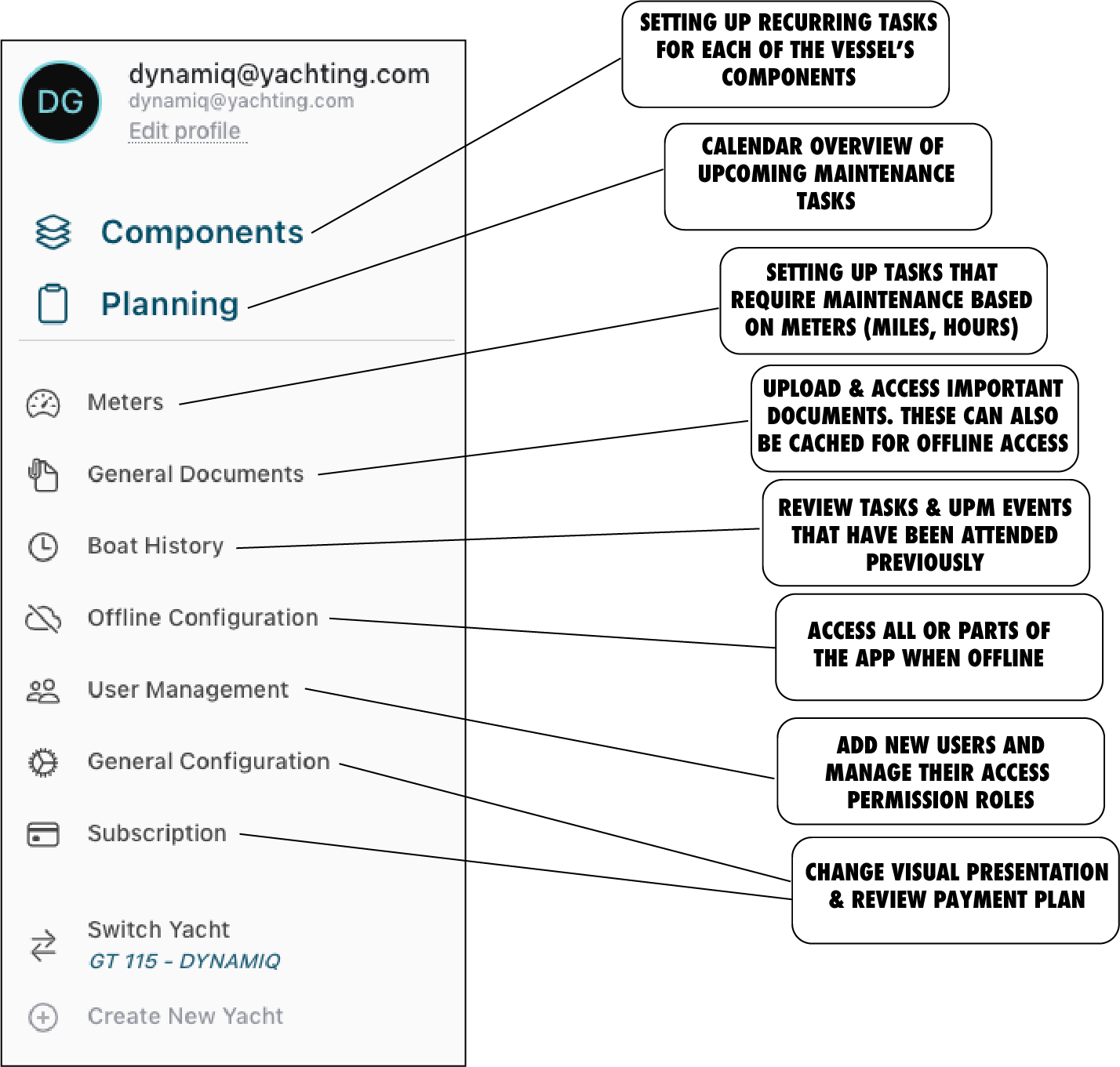
Setting up a new vessel on PlanM8 is easy. Open the app and click on Create New Yacht, or let our team handle the process for you. If you choose to follow the process manually, you will need to add the details of your Dynamiq yacht and click on CREATE YACHT.
After creating the vessel you will have a clear canvas to work with. Each category shown on the menu on the left column can be crowded with documentation and tasks. Let’s walk through the options one by one.
Components
The Components section is found on the top of the left-hand column. It is the tab that shows all components of the vessel and the recurring tasks you’ve set up for each one.
At this stage, the components section will be empty. You need to fill it with all the components of your vessel, even if they don’t regularly need maintenance. This is because you might come across a breakdown or unplanned maintenance task that will need to be logged.
Adding new components can be done manually, by clicking on the three-dotted dropdown menu in the upper-right corner and selecting Create new component. You can also click on Copy from library to choose presets of components, the details of which can later be adjusted (e.g. model, serial number, etc.).
Planning
The Planning section is a calendar overview of the vessel’s recurring tasks. It shows all the tasks that need to be performed on a particular day, as well as their order of importance. All tasks that are shown here have previously been created in the Components section. They are then grouped together in this section to offer a better overview to the crew.
By clicking on a particular task, the crew member responsible for its execution can add notes and attachments. Once the task is done, they can click on Task done to move the task from Planning to the Boat History section.
Meters
Meters depict tasks that are triggered by a specific meter, in this case miles or hours. At first, this section will be empty, since no tasks have been added yet. You will need to crowd it with all recurring tasks that require the crew’s attendance based on these triggers.
For example, you may want to indicate that an engine component of your Dynamiq GTT 165 needs servicing after every 1000 miles. By indicating this in the Meters section, you are essentially setting a reminder. Every time the counter is updated with the latest reading, tasks related to a particular mile count and that meet other predetermined conditions are displayed in the Planning tab.
General Documents
In the general documents section you can upload all the important paperwork related to the operation, warranty and safety of the yacht. This includes important checklists, standard operating procedures, and orders.
Boat history
The Boat History section contains all information related to tasks completed previously, as well as unplanned maintenance events and breakdowns. You can access this section to review past notes, photos, and information related to recurring tasks.
Offline Configuration
In this section, you may enable full offline access to the app, to support you while on sea. Depending on the total load of documents and files you choose to upload, this may take up some time and lots of storage on your device. Alternatively, you may also choose to cache individual documents that are normally only accessible online.
User management
The User Management section is where you will add all crew members that need access to the app. You can give each person specific access permission roles, depending on their involvement. At the earliest stage, you will be the only user of the app, with full access (OWNER role).
General configuration settings & Subscription
Finally, after adding all relevant information to the components of the vessel, you can take care of the general settings. In this tab, you can set up the visual outlook and language of the app. The Subscription tab contains information related to your payment plan.

















