The complexity of yacht work requires strong team alignment. This naturally leads to a hierarchy that directs day-to-day operations. Each crew member has particular responsibilities and limitations based on their skill and level of involvement. PlanM8 helps you further define this through access permission roles.
In this article, we give a short intro to the different roles you can assign to new and existing users. We describe the exact steps you need to follow and give a brief description of the user management panel.
Access Permission Roles
When adding a person to PlanM8, you can assign a role that enforces certain restrictions. There are three different options to choose from, depending on the user’s level of responsibility.
- VIEWER - People with a “viewer” role can only view tasks; they can’t sign them off. This could be the owner of the vessel, the management company, or any other party that needs to stay up to date without direct involvement.
- OPERATOR - An “operator” can sign off tasks but cannot assign people to a new task. This can be any crew member that is involved with the maintenance of the yacht.
- OWNER - Users with an “owner” role can assign (new) tasks to people, as well as sign them off. This could be the captain, chief engineer, or any other person who overlooks and manages a team.
How to assign a role
Only “owners” may assign and adjust roles on PlanM8. The steps you need to follow are similar for both new and existing users. Let’s have a look at the process through the PlanM8 app.
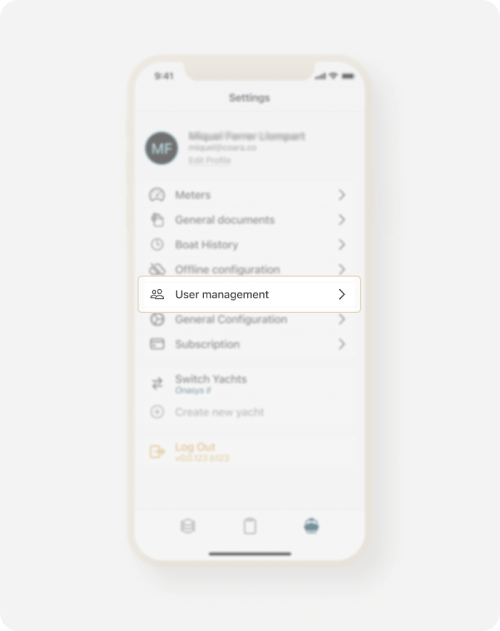
Open your PlanM8 app, go to “Settings” and tap on “User management”. From there, you can see all existing users and manage their roles.
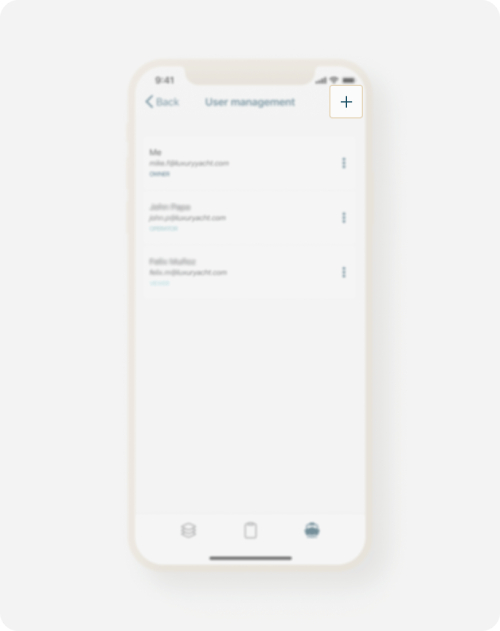
Assign roles to new users:
Tap on the + symbol, found in the top-right corner of your screen. This will enable you to add a new user to PlanM8 and assign their role.
Adjust roles of existing users:
If you wish to change the role of an existing user, tap on the three dots found on the right-hand side of their name. Then tap on “Change role”.
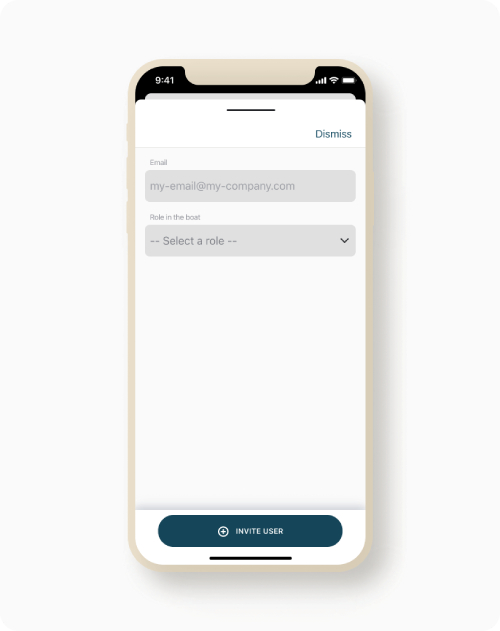
Alright, let’s continue with adding our new user. After clicking on the + symbol, add the person’s email address and select their role. When that is done, click on “INVITE USER” to finalize the process. The new user will now receive an activation email.
User management panel from desktop
To help you better understand the different roles, let’s have a look at the “User management” panel (desktop view):
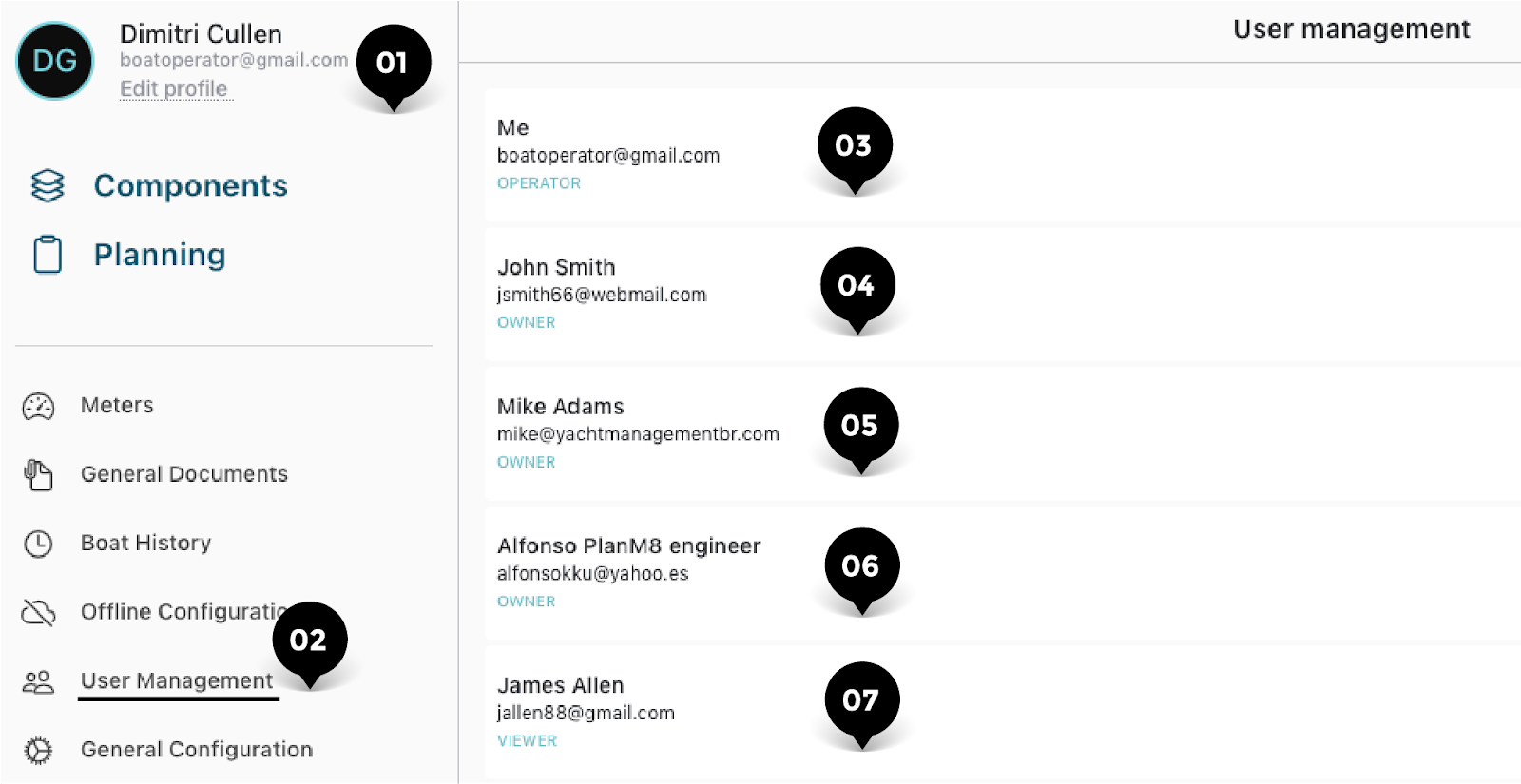
- 01 - On the top-left corner you can see and edit your personal details.
- 02 - Click on “User Management” to view all users and their access permission roles.
- 03 - Your information is shown under the name “Me”. Underneath you see your email address and role. As a crew member, you have the “operator” role. Note that, unlike owners, operators and viewers don’t see the three dots on the right side of each box. They can therefore not change existing user roles.
- 04 - John Smith is the captain of the vessel and is therefore labeled as “owner”.
- 05 - Mike Adams is the crew’s team lead. He is part of an external crew placement company. In this case, he receives the “owner” role, which he uses to align the team’s efforts and invite new crew members to the app. If some cases (e.g. if only the captain directs the crew) external partners like Mike can also be labeled as “operators”.
- 06 - Alfonso is the ship’s chief engineer. He is also labeled as an “owner” as he regularly assigns tasks to other members of the crew.
- 07 - James Allen, the Chef of the vessel, receives the role of “viewer”. This helps him stay up to date with issues that may affect his work performance, which in turn enables him to better direct his team.
Benefits of access permission roles
- Hierarchy-based decision-making - Due to the complexity of tasks, permission roles enable certain actions based on the user’s level in the team’s hierarchy. A yacht engineer might not have the necessary experience to formulate and assign tasks. A chief engineer on the other hand might be better suited for this responsibility.
- Improves operational and project management - Tasks can be reviewed by multiple users while open and after they close, regardless of the access role. This provides improved transparency, an overview for everyone involved, and detailed historical records.
- Decreases the chances of mistakes - Depending on the vessel’s size and needs, “owners” can assign “operator” roles to crew members that are most experienced and least likely to make miscalculated decisions.
- Improves crew management - Access permission roles enable captains and other team leads to better manage the crew that works under them. In turn, each individual crew member only receives as much freedom as their role and experience allow.

